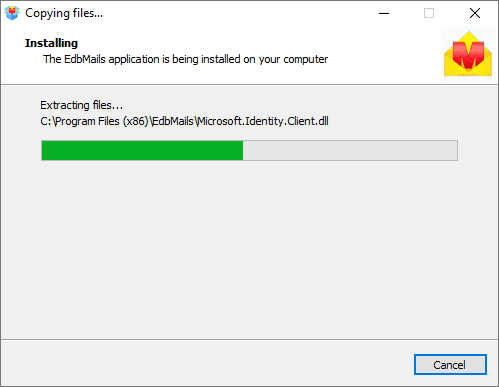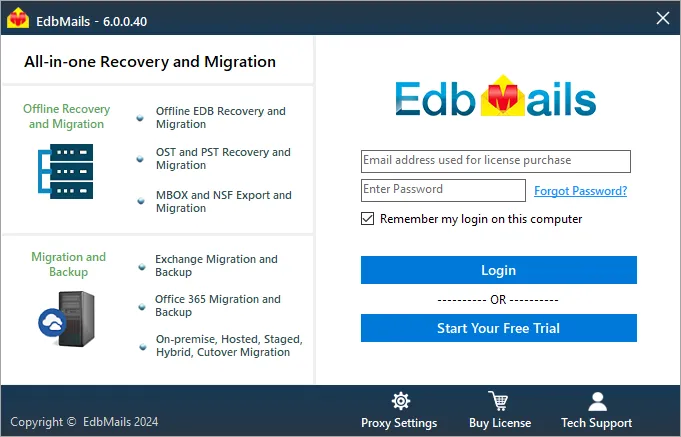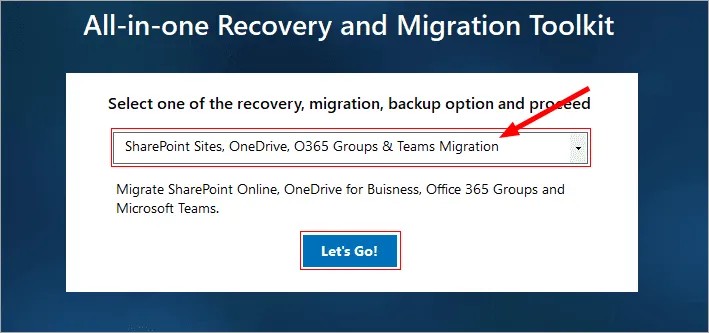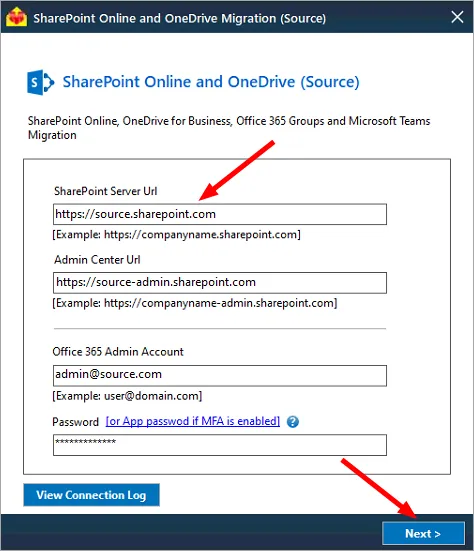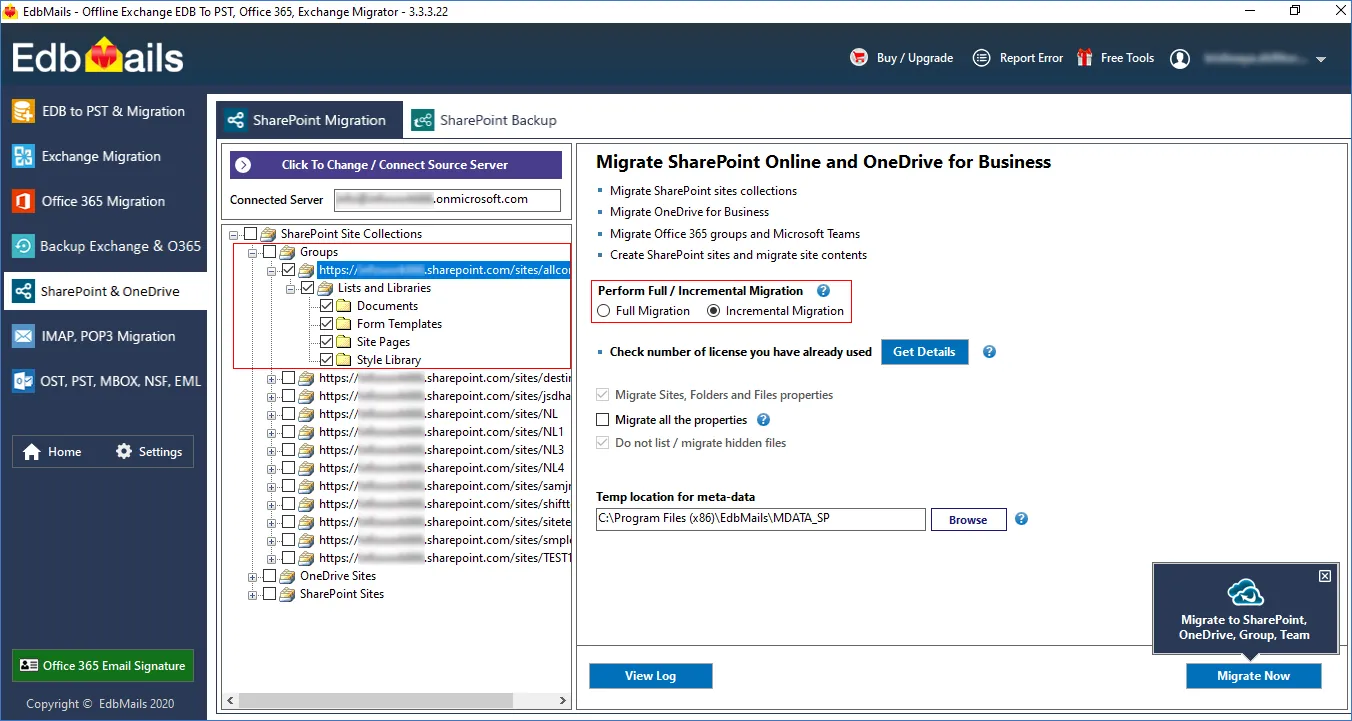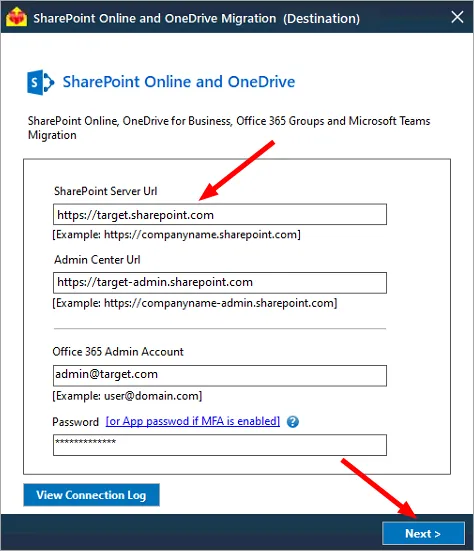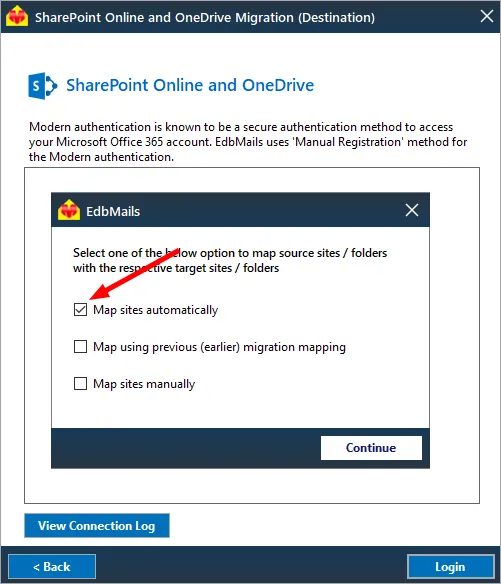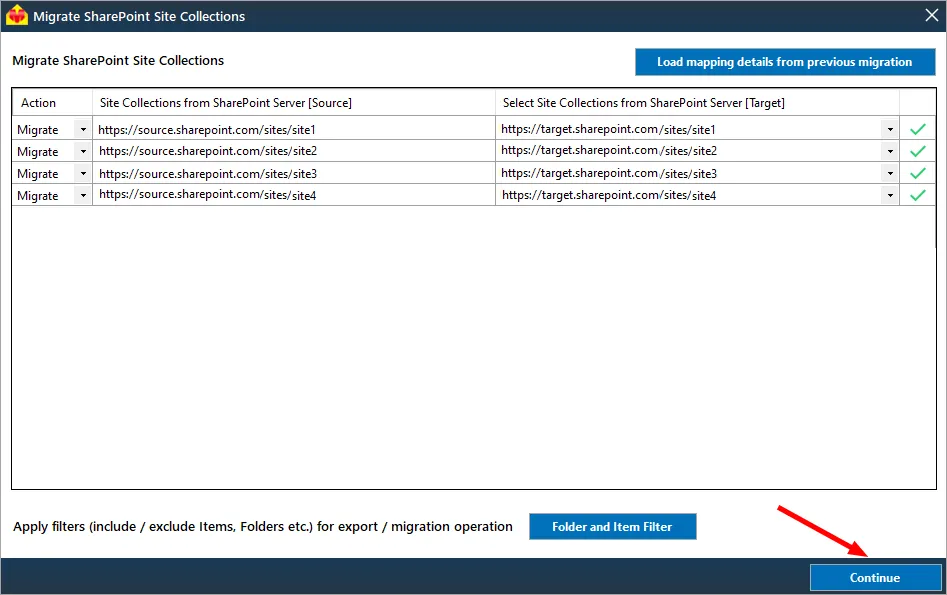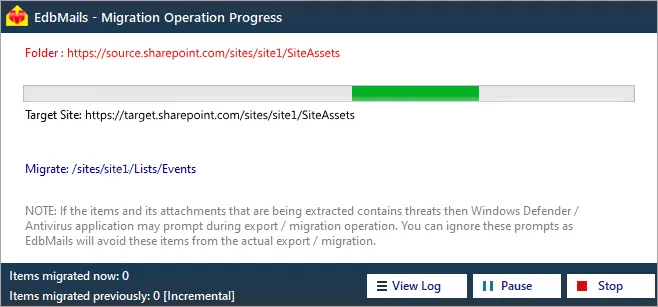- Products Exchange EDB / Email Recovery Tools
- EDB Recovery and MigrationRecover EDB to PST, EDB to Office 365 and Exchange NO Duplicate Migration
- OST Recovery and MigrationRecover OST to PST, OST to Office 365 and Exchange Migration
- PST Recovery and MigrationRecover Outlook PST, PST to Office 365 and Exchange Migration
- MBOX Export and MigrationExport MBOX to PST, MBOX to Office 365 and Exchange Migration
- NSF Export and MigrationExport NSF to PST, NSF to Office 365 and Exchange Migration
- EML to PST ExportEML files export to Outlook PST format
- PST to MSG ExportOutlook PST files export to MSG format
- MSG to PST ExportExport MSG files Outlook PST files
Exchange and Office 365 Migration- Exchange Server MigrationMigrate Exchange 2007, 2010, 2013, 2016, 2019 to Office 365 tenants. Also, migrate between Exchange servers and PST
- Office 365 MigrationMigrate Source Office 365 tenants to Destination Office 365 tenants. Also, migrate to Exchange Server and PST
- IMAP Email Backup & MigrationMigrate all IMAP email servers (Gmail, Zimbra, Zoho, Yahoo etc.), Office 365, Exchange and Backup to Outlook PST
- SharePoint Online MigrationMigrate documents, files and folders from SharePoint sites
- OneDrive for Business MigrationMigrate documents, files and folders from OneDrive
- Microsoft Teams MigrationMigrate Teams, documents, files and folders etc.
Exchange and Office 365 Backup- Office 365 BackupIncremental, Granular, Encrypted and Compressed Office 365 Mailboxes Backup
- Exchange Server BackupIncremental, Granular, Encrypted and Compressed Exchange Mailboxes Backup
- SharePoint, OneDrive & Teams BackupBackup Online site collections, Team sites, Office 365 groups, all documents etc.
- Duplicate Remover - Office 365, Exchange, IMAP & Outlook Remove duplicate emails, calendars, contacts, journal etc. from Office 365, Exchange, IMAP, Outlook, Gmail, Zimbra, Zoho Mail etc.
- More Products
- Features
- FAQ

SharePoint Migration
User Manual
User Manual
Step by Step Guide for Office 365 Groups Migration
EdbMails Office 365 Groups migration solution allows you to migrate all types of documents, lists, calendar, contacts, links etc. from one tenant to another.
- Step-1. Download and Install the EdbMails application
a. Download and install EdbMails on your computer. Download
b. Double click the EdbMails setup (EdbMailsSetup.exe) to install the application.
c. Follow the instructions that appear to complete the installation.
- Step-2. 'Login' or 'Start Your Free Trial' to access the application
Create trial account, enter the credential and Click the 'Login' button.
- Step-3. Select 'Microsoft teams Migration'
- Step-4. Connect to Office 365 Admin account (Source)
- Step-5. Perform Office 365 Groups migration
Select the required Office 365 Groups sites and sub-sites.
Choose the migration type as 'Full migration' or 'Incremental migration'.
Login to Office 365 Admin account (Destination)
Login to destination Office 365 account with appropriate company site URL and credentials then click the Login button.
Map Source and Target sites
Select the option to map source sites / folders with the corresponding target sites / folders and click the ‘Continue’ button
Start the Migration Operation
Set the Action as ‘Migrate’ and click the ‘Continue’ button
That's it! During migration operation, you can view the progress as shown below.
Appropriate message will be displayed on completion of the migration operation.
Click the 'View Log' button to view the backup operation log.
Login to your target Office 365 account to verify the migrated items.