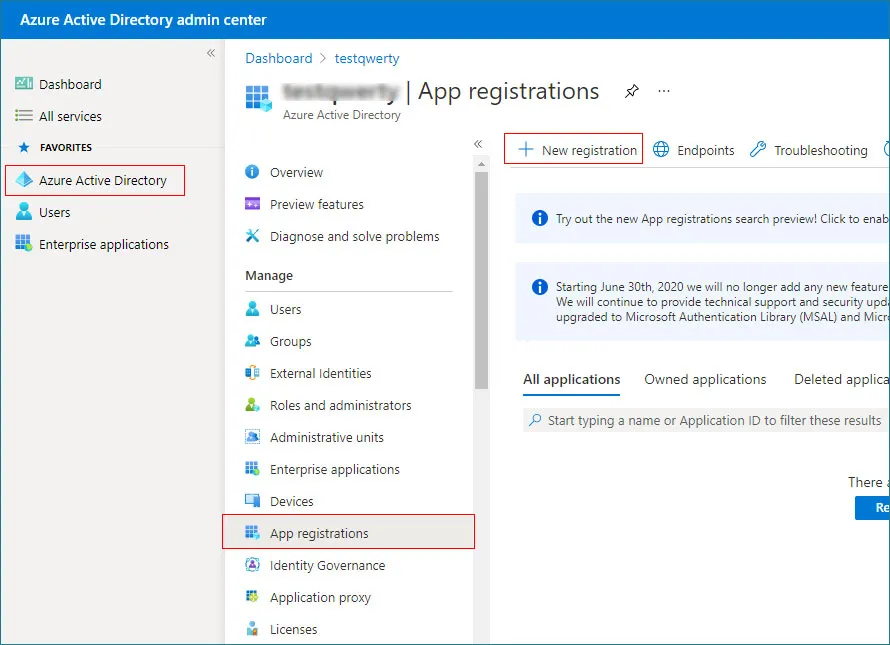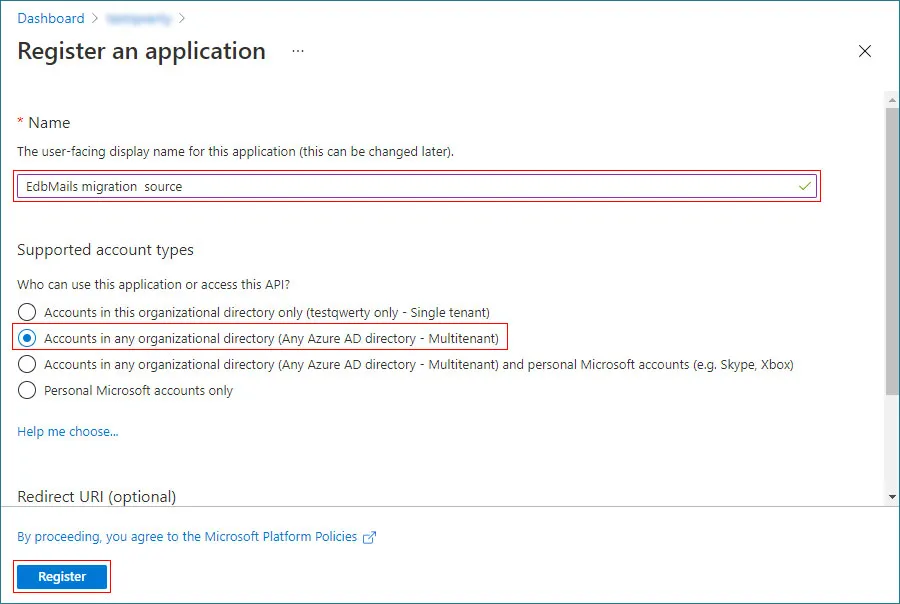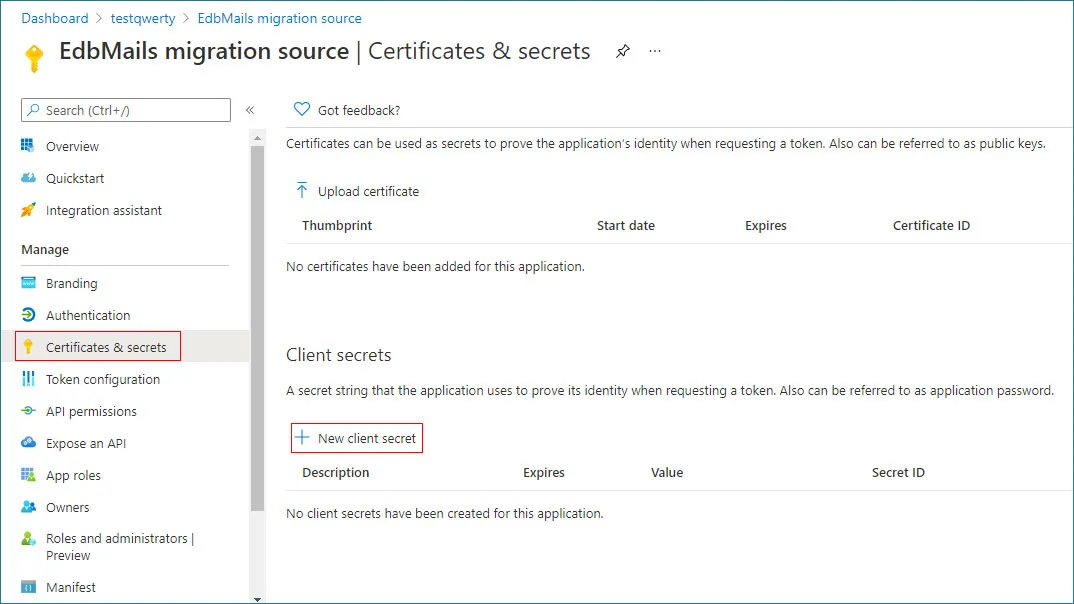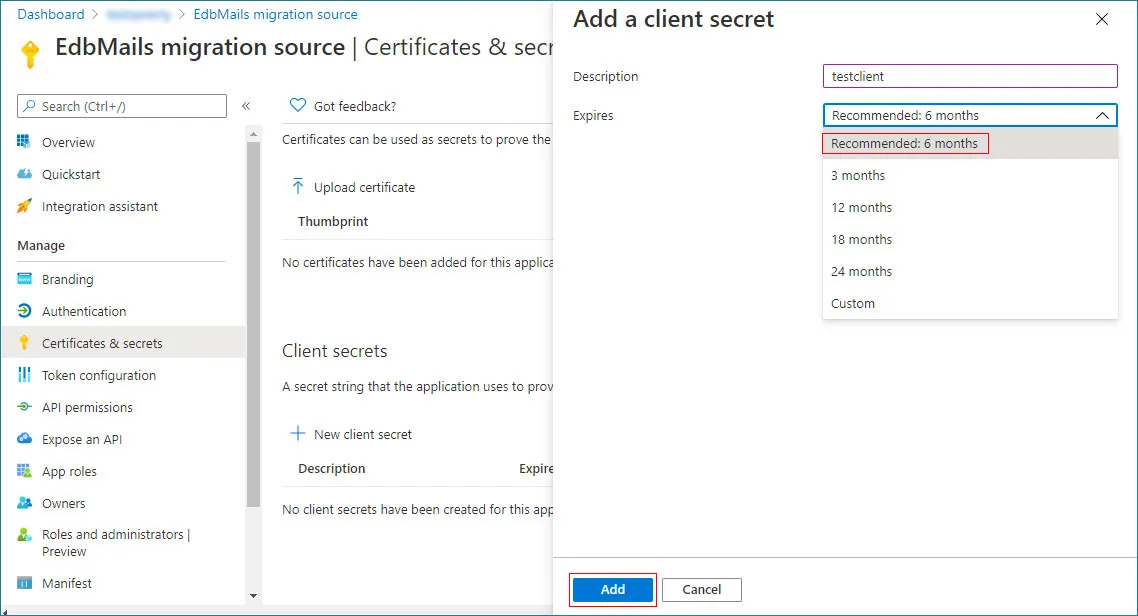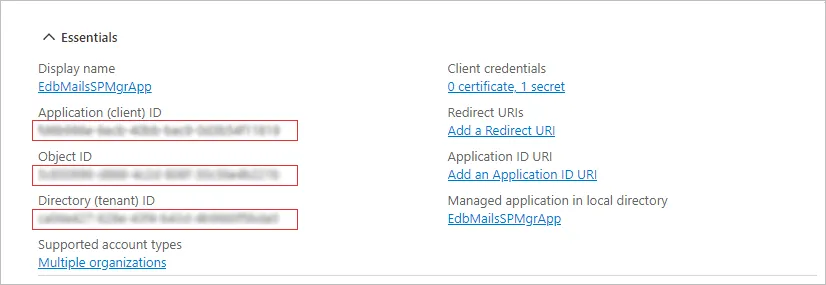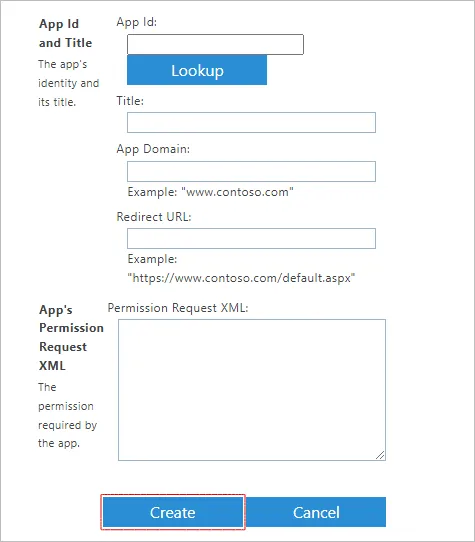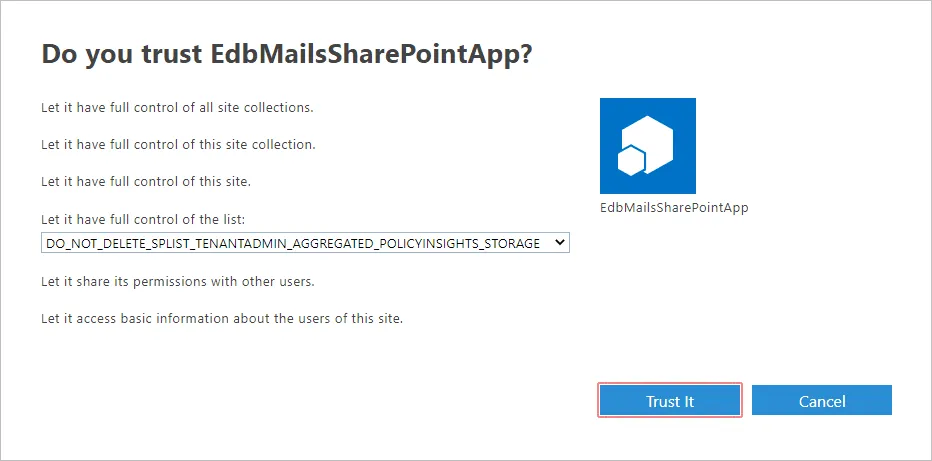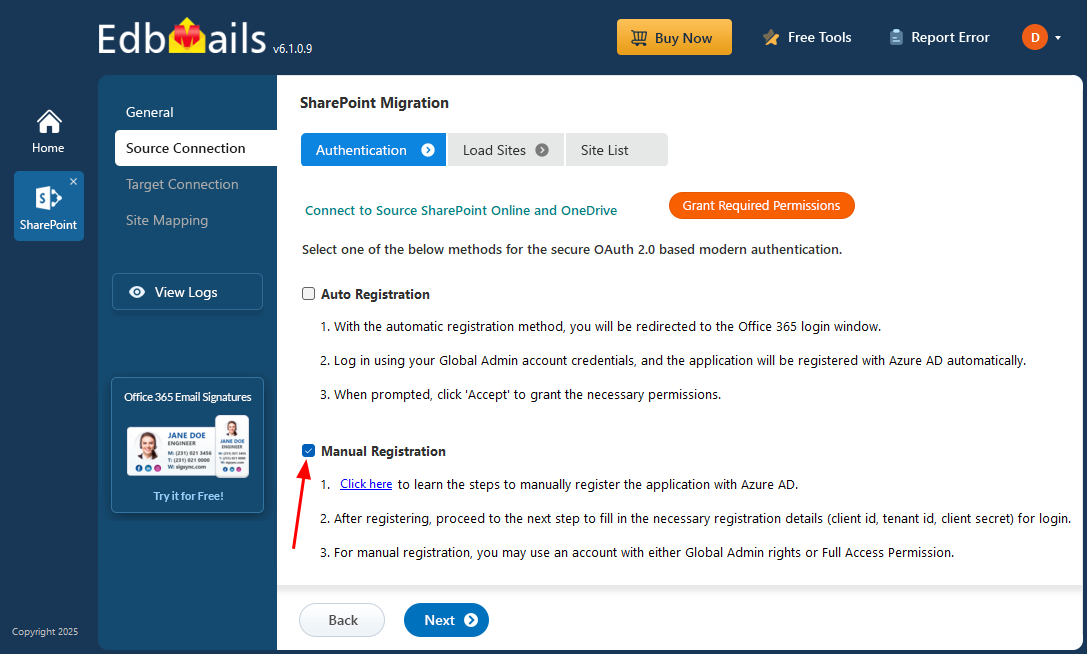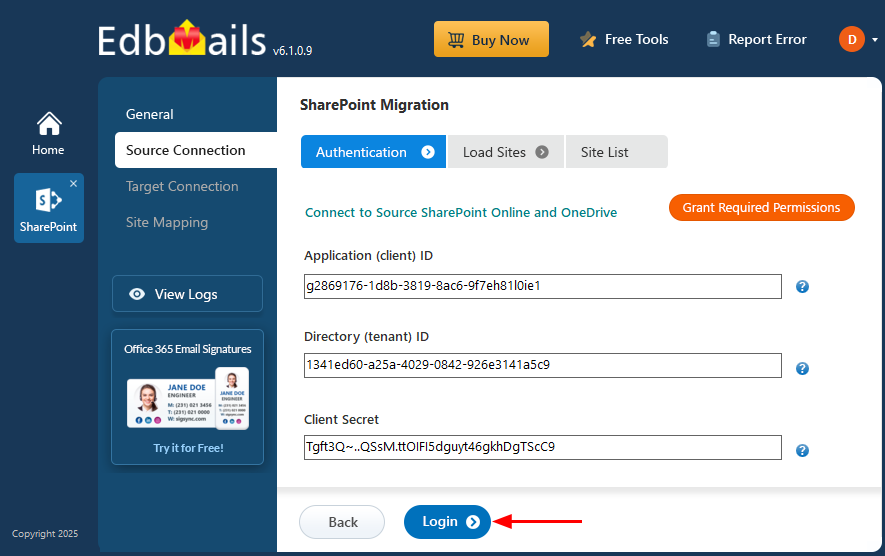- Products Exchange EDB / Email Recovery Tools
- EDB Recovery and MigrationRecover EDB to PST, EDB to Office 365 and Exchange NO Duplicate Migration
- OST Recovery and MigrationRecover OST to PST, OST to Office 365 and Exchange Migration
- PST Recovery and MigrationRecover Outlook PST, PST to Office 365 and Exchange Migration
- MBOX Export and MigrationExport MBOX to PST, MBOX to Office 365 and Exchange Migration
- NSF Export and MigrationExport NSF to PST, NSF to Office 365 and Exchange Migration
- EML to PST ExportEML files export to Outlook PST format
- PST to MSG ExportOutlook PST files export to MSG format
- MSG to PST ExportExport MSG files Outlook PST files
Exchange and Office 365 Migration- Exchange Server MigrationMigrate Exchange 2007, 2010, 2013, 2016, 2019 to Office 365 tenants. Also, migrate between Exchange servers and PST
- Office 365 MigrationMigrate Source Office 365 tenants to Destination Office 365 tenants. Also, migrate to Exchange Server and PST
- IMAP Email Backup & MigrationMigrate all IMAP email servers (Gmail, Zimbra, Zoho, Yahoo etc.), Office 365, Exchange and Backup to Outlook PST
- SharePoint Online MigrationMigrate documents, files and folders from SharePoint sites
- OneDrive for Business MigrationMigrate documents, files and folders from OneDrive
- Microsoft Teams MigrationMigrate Teams, documents, files and folders etc.
Exchange and Office 365 Backup- Office 365 BackupIncremental, Granular, Encrypted and Compressed Office 365 Mailboxes Backup
- Exchange Server BackupIncremental, Granular, Encrypted and Compressed Exchange Mailboxes Backup
- SharePoint, OneDrive & Teams BackupBackup Online site collections, Team sites, Office 365 groups, all documents etc.
- Duplicate Remover - Office 365, Exchange, IMAP & Outlook Remove duplicate emails, calendars, contacts, journal etc. from Office 365, Exchange, IMAP, Outlook, Gmail, Zimbra, Zoho Mail etc.
- More Products
- Features
- FAQ

SharePoint Migration
User Manual
User Manual
Steps to Manually register (Modern Authentication) the EdbMails application in Azure AD
Execute the below commands in PowerShell (Run as administrator)
Command: Copy & Paste it
Connect-SPOService -Url https://<domain>-admin.sharepoint.com -Credential $LiveCred
Command: Copy & Paste it
Set-SPOTenant -DisableCustomAppAuthentication $false
Step 1: Manually register the EdbMails application in Azure AD
- 1. Register EdbMails application in Azure Active Directory.
a. Sign in to Azure Active Directory admin center
b. Go to Azure Active Directory tab on the left side, then select App registrations tab and click on + New registration.
c. Now enter the display name for the application and select one of the account types as per the requirement. For instance, let’s select Accounts in any organizational directory (Any Azure AD directory - Multitenant) in the Register an application window. Click the Register button.
- 2. Generate Client secret
It is necessary to add client secret to the newly created application. It allows the OAuth protocol to prove the apps existence. Follow the below steps to add a client secret to the EdbMails application which is registered in Azure AD.
a. Go to Azure Active Directory and then select App registrations. Now select the newly added application
b. Click on the Certificates & secrets and click on the + New client secret
c. Add a short description, set the expiry period and click the Add button
Note: Copy the client secret value to the clipboard or directly use it in the EdbMails application. Once you leave the page, the value will not be displayed again. Then you need to create another client secret.
- 3. Select the Overview and copy Application (Client ID) and tenant ID that are required for login
- 4. Setting Permissions for SharePoint
No need to set API Permissions in the Azure Active Directory to migrate SharePoint and One Drive data. To grant the permission it requires permission XML need to be provided in the SharePoint Admin Center. Follow the steps below.
- Login to your SharePoint admin center using the below URL to add the permission https://<domain>-admin.sharepoint.com/_layouts/15/appinv.aspx
- In the AppId field enter the Application Id (Client Id) which you have created in the Azure Active Directory.
- It will display app details. Enter the missing details.
- In the Permission Request XML field enter the below Permission request XML which is required to access SharePoint and OneDrive data.
Command: Copy & Paste it
<AppPermissionRequests AllowAppOnlyPolicy="true">
<AppPermissionRequest Scope="http://sharepoint/content/sitecollection" Right="FullControl"/>
<AppPermissionRequest Scope="http://sharepoint/content/sitecollection/web" Right="FullControl"/>
<AppPermissionRequest Scope="http://sharepoint/content/sitecollection/web/list" Right="FullControl"/>
<AppPermissionRequest Scope="http://sharepoint/content/tenant" Right="FullControl"/>
</AppPermissionRequests>
- Click Create. It will ask if you trust the application with the given permissions. Click Trust It.