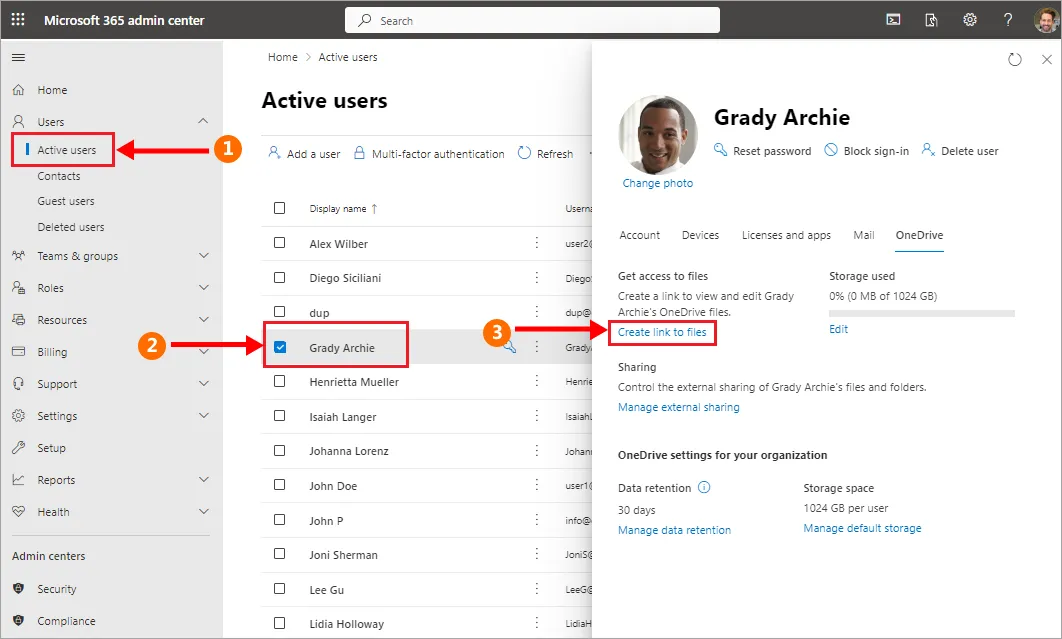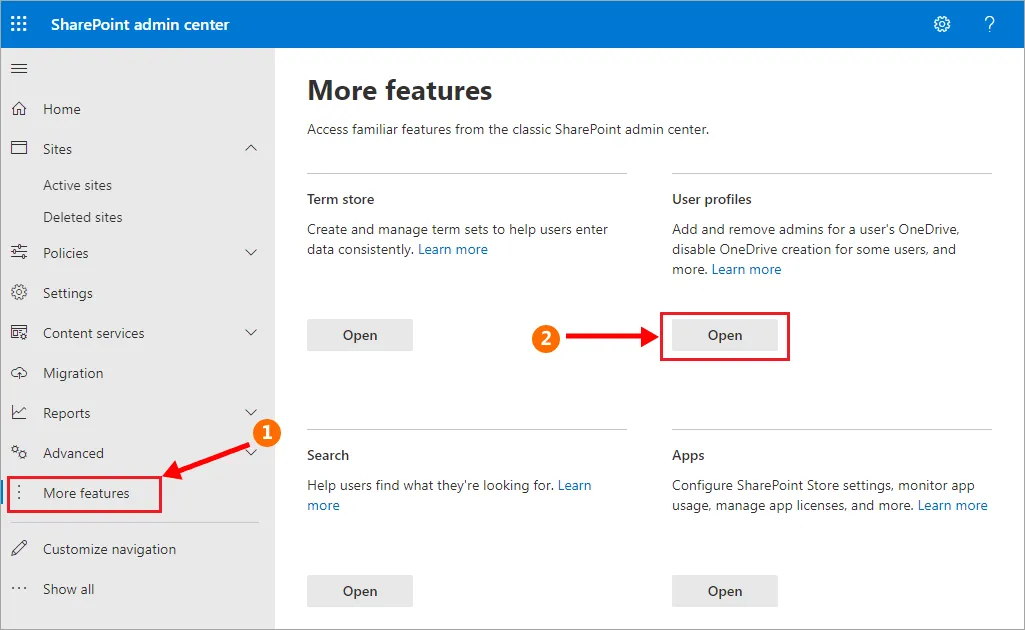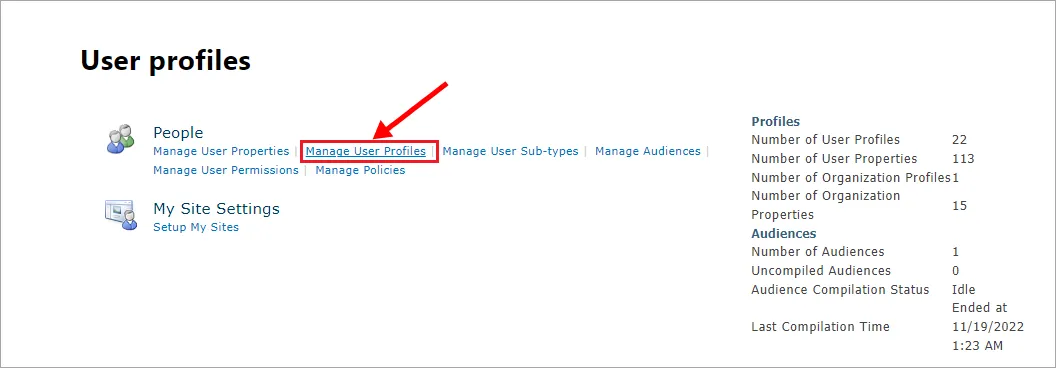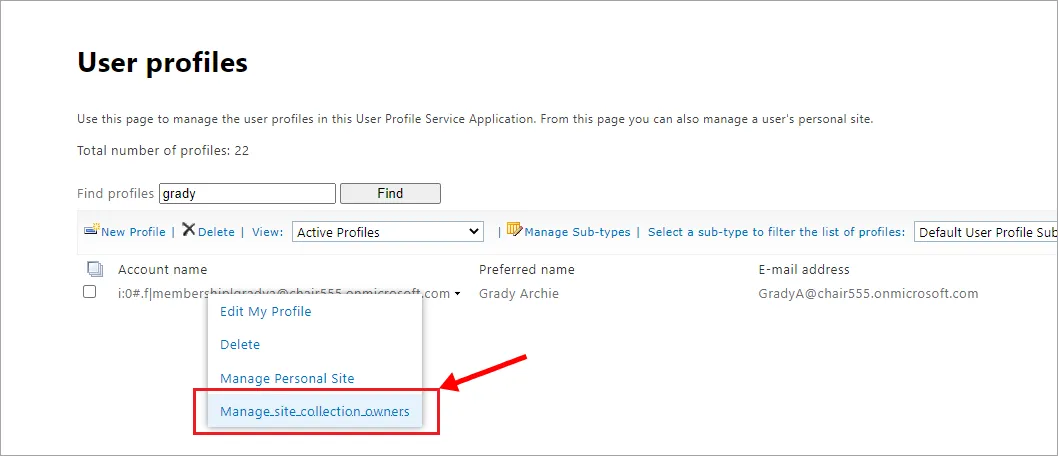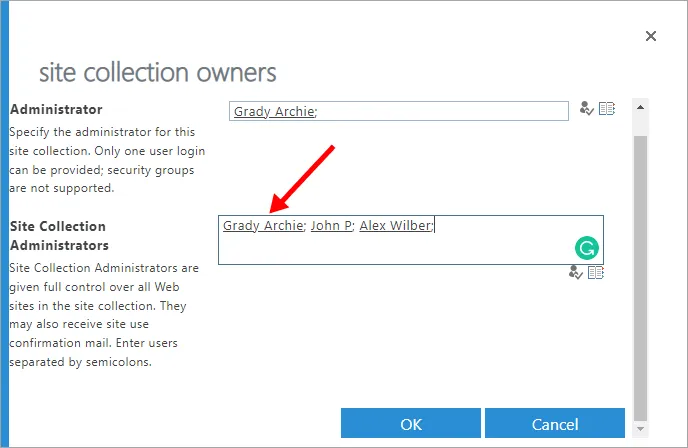- Products Exchange EDB / Email Recovery Tools
- EDB Recovery and MigrationRecover EDB to PST, EDB to Office 365 and Exchange NO Duplicate Migration
- OST Recovery and MigrationRecover OST to PST, OST to Office 365 and Exchange Migration
- PST Recovery and MigrationRecover Outlook PST, PST to Office 365 and Exchange Migration
- MBOX Export and MigrationExport MBOX to PST, MBOX to Office 365 and Exchange Migration
- NSF Export and MigrationExport NSF to PST, NSF to Office 365 and Exchange Migration
- EML to PST ExportEML files export to Outlook PST format
- PST to MSG ExportOutlook PST files export to MSG format
- MSG to PST ExportExport MSG files Outlook PST files
Exchange and Office 365 Migration- Exchange Server MigrationMigrate Exchange 2007, 2010, 2013, 2016, 2019 to Office 365 tenants. Also, migrate between Exchange servers and PST
- Office 365 MigrationMigrate Source Office 365 tenants to Destination Office 365 tenants. Also, migrate to Exchange Server and PST
- IMAP Email Backup & MigrationMigrate all IMAP email servers (Gmail, Zimbra, Zoho, Yahoo etc.), Office 365, Exchange and Backup to Outlook PST
- SharePoint Online MigrationMigrate documents, files and folders from SharePoint sites
- OneDrive for Business MigrationMigrate documents, files and folders from OneDrive
- Microsoft Teams MigrationMigrate Teams, documents, files and folders etc.
Exchange and Office 365 Backup- Office 365 BackupIncremental, Granular, Encrypted and Compressed Office 365 Mailboxes Backup
- Exchange Server BackupIncremental, Granular, Encrypted and Compressed Exchange Mailboxes Backup
- SharePoint, OneDrive & Teams BackupBackup Online site collections, Team sites, Office 365 groups, all documents etc.
- Duplicate Remover - Office 365, Exchange, IMAP & Outlook Remove duplicate emails, calendars, contacts, journal etc. from Office 365, Exchange, IMAP, Outlook, Gmail, Zimbra, Zoho Mail etc.
- More Products
- Features
- FAQ

OndeDrive Migration
User Manual
User Manual
Grant Access to OneDrive for Business Sites in Office 365
The primary site collection administrator or OneDrive Owner rights are automatically given to the user when they create a SharePoint Site or OneDrive site collection in SharePoint. You might occasionally need to visit a OneDrive for Business site owned by another user. For example, the manager of the user who left the organisation wants access for backup, compliance, security, etc. You can follow the instructions in this article to grant access to the OneDrive for Business website.
Access the OneDrive website of any user as a Global Administrator
If you have 'Global Administrator' rights, follow these steps to access OneDrive for any user in the tenant:
- Log in to the Microsoft Admin portal at https://admin.microsoft.com/,
- Expand Users > Active Users > Search and find the user to get OneDrive site access.
- Click on the user name to open the property pane >> Click on the 'OneDrive' tab and then click on the 'Create link to files' link. This creates a link to the OneDrive site of the user and adds you as site collection administrator to that site.
How to Grant Admin access to Another User on a OneDrive for Business site in Office 365?
How to grant access to OneDrive for Business site to another user? To gain access to a user’s OneDrive site, follow these steps:
- Login to SharePoint Online Admin Centre.
- Click on the 'More Features' and then the 'User Profiles' link from the left navigation.
- Click on the 'Manage User Profiles' link under the 'People' group.
Search and pick the user profile to which you want to gain access. From the search result, click on the menu item “Manage site collection owners” from the context menu.
By default, The owner of the OneDrive site collection is listed as the Primary Site Collection Administrator and in Site Collection Administrators. (You can have only one primary site collection Admin!). Add any additional administrators to the site collection in the 'Site Collection Administrators' field. You can change the primary site collection administrator as well as remove the owner from OneDrive for Business site.
Click on 'OK' to commit your changes!
Now, you can gain access to all files and folders for the particular user. Instead of manually doing these steps to gain access to the OneDrive site, you can use the PowerShell script to add administrator permissions to OneDrive for business sites.